Chrome Dev Tools Debugging
Using the chrome javascript debug tools we can see what the values of our loops are at any given time.
- open the chrome dev tools on your loops file
Chrome shows you where the currently executing line is
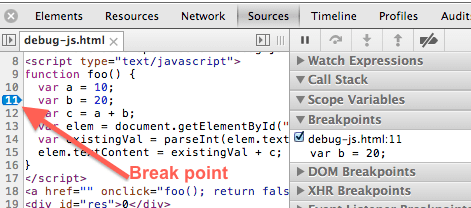
Use the stepping controls to advance one operation at a time
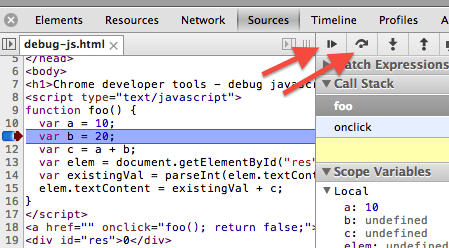
Chrome tells you the current value of the variables
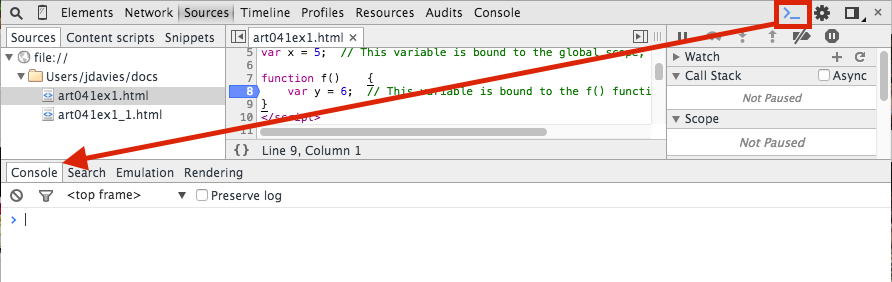
Chrome tells you about any current errors in your program

You can instruct the browser to stop on any line with:
debugger;
Exercises
One of the most valuable tools you can use to figure out an error in a loop is to manually inspect values while the loop is running.
This can also simply help you learn what the mechanics of a loop are.
Run the debugger to see the values of each variable at each iteration of the loop.
Paste this code into your script.js
Answer the questions below.
var num = 0;
for (var i = 0; i < 5; i++) {
console.log("i is " + i);
num = num + 13;
num = num * 1.3;
num = num / 2;
console.log("num is " + num);
}
1.What is the value of num when i is 3?
1.What is the value of num when i is 4, and before num is divided by 2?
Further:
Run the debugger to investigate the value of all the variables at each iteration of the loop for the examples in the loop page: 06-iterating-over-arrays.md