Live Server
Digital Ocean
Cloud Server for your app.
Why we are doing this exercise
Computers connect to other computers on the Internet.
We want to get a computer in the cloud so that other people can connect to our special computer to see our content.
We also need to connect to our computer in the cloud to upload the content.
Beforehand
Prepare a payment method - card or paypal
(you will get free credits but the website registration will require those details)
Obtain Remote Server
Goals:
- Obtain Server
- Get into Server - SSH
1. DigitalOcean Account, Free Credits
A. Click here to enter DigitalOcean via this specific link to get the free credits for Digital Ocean for free access when you are learning NodeJS Express
https://m.do.co/c/91c59e387330
B. Click on the Sign Up button
C. You will be brought to the next page.
Near the top, it should say:
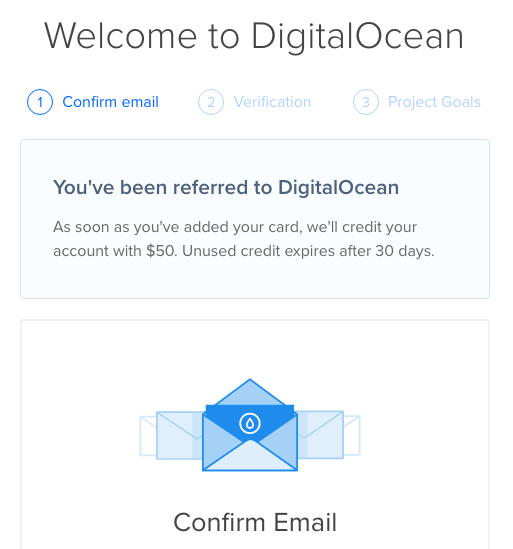
If you saw no such message, please ask someone for assistance right now:
- Because without that message, the free credits will not come
- Make sure you used the link above
2. Proceeding Into Your Email
A. Check your email
B. Click on the link inside the email
C. On the Payment Method Verification page, enter the details into the fields.
We are using the free credits. But Digital Ocean will still require those details.
- Note: See https://www.digitalocean.com/docs/accounts/billing/
"DigitalOcean bills in USD. To keep our pricing stable and consistent, rather than fluctuating with exchange rates, we do not bill in local currency. Similarly, we do not invoice in local currency. All invoices are in USD."
- So it is best to use a US credit card (uses US dollars) if you have one - because we want to save and have less of international currency conversion fees
- If you don't have one yet - you can follow the method below- How to get a USD credit card when you are physically based outside of the USA
D. Do not touch anything on this page. Do the next step now.
3. Free Credits!
A. Click this link to see it!
B. It should show:
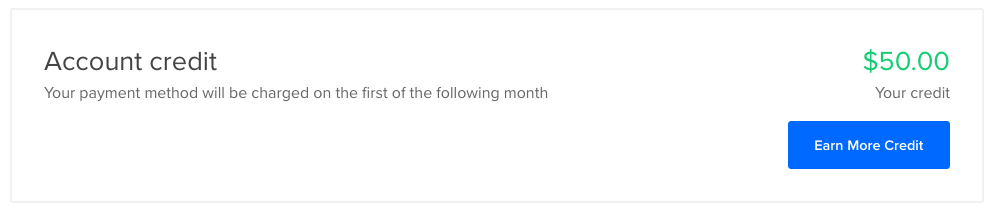
4. Create Droplet
A. Create by using this link - click here
B. Some options to set:
- Choose a datacenter region:
- Singapore
- Authentication
- SSH Keys
(My Best Practice) - One-Time Password (Will use for just today)
- SSH Keys
- Finalize and create
- How many Droplets?
- 1 Droplet
- How many Droplets?
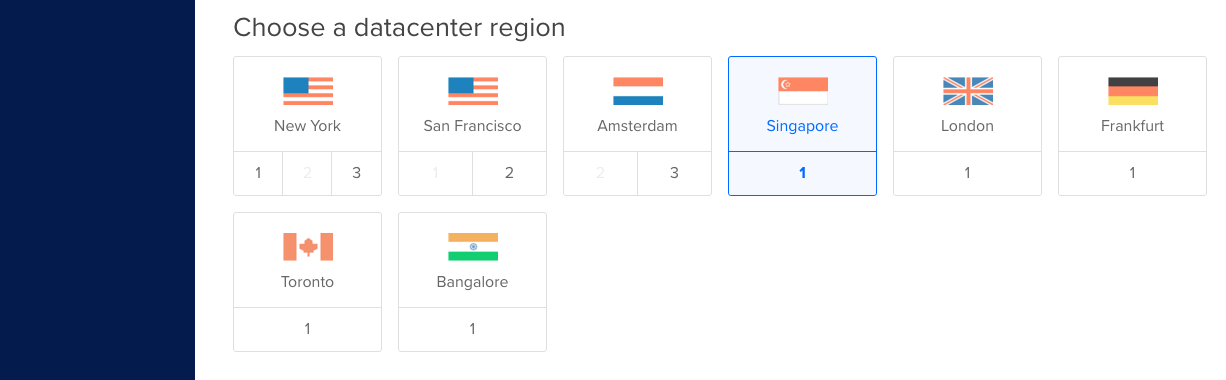
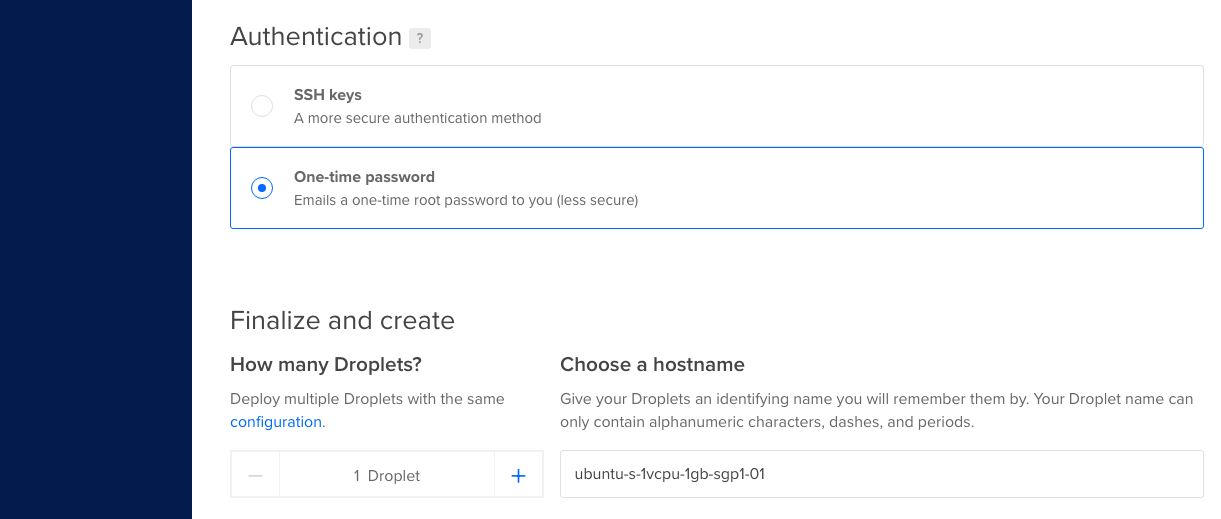
About SSH Key: https://help.github.com/en/articles/generating-a-new-ssh-key-and-adding-it-to-the-ssh-agent
5. Open Details
A. See your email for the details on IP Address and Password.
eg 987.654.321.987
6. SSH
A. Jump onto the Command Line - the Terminal - again
B. Time to do the real SSH
#SSH
ssh root@987.654.321.987
After that, since we chose the Password method above, we will need to paste the password.
C. After you submit, you should see this:
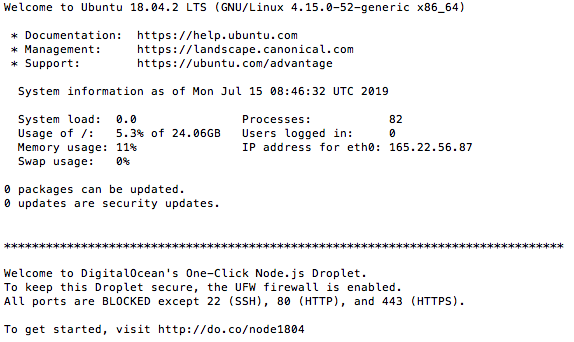
7. This is a computer
Do some terminal commands on this computer to see how it works.
ls -la
curl google.com
ping google.com
touch hello.txt
Do some more terminal commands
https://wdi-sg.github.io/gitbook-2019/01-tools/command-line/command-line-lab.html
8. Make a server
npm install -g http-server
Allow connections on that port in the droplet
sudo ufw allow 3000
mkdir mystuff
cd mystuff
echo "wow my name" >> myname.txt
http-server -p 3000
Check to see if you can make requests to your server
987.654.321.987:8080/myname.txt
curl 987.654.321.987:8080/myname.txt
8. Final
Deploy Code
cd ~
git clone https://github.com/wdi-sg/express-basic.git
cd express-basic
npm install
node index.js 3000
Visit
Visit your app. (don't forget the port)
curl <IP to your droplet>
Visit your site in the browser. (using the IP address)
Send the address to your app to your partner in slack.
Further
permanently run your server
node index.js &
Puts the server in the background.
You can now log out of the server with exit and it stull runs: exit
Stop it
ps -ax | grep node
find the process id- the number in the far left column
kill -9 <process id>
Project Deployment
Take one of your unit 2 assignments. Deploy it to digital ocean.
Begin by cloning the app into your droplet like the example above.
Note: Depending on the assignment, you may need to use the terminal to install the postgres DB server. Refer to the installation instructions in the gitbook for linux.