Intro to Rails
Objectives
- principles of rails
- creating an app
- rails file structure
- rails db config
- model generators
- db migrations
- controllers
- rails routes
- views / erb
- view helpers
Principles of Rails
- DRY - keep your code DRY and use concise, consistent code.
- Convention over configuration - Rails is built using sensible defaults, which speeds development and means that there is less code to maintain.
Rails uses (and for the most part, forces you to adhere to) an MVC architecture. We used MVC when creating Express applications.
Model - Active Record Class Objects that we use to interact with Postgresql
View - The view is the Presentation layer. It's what the user sees and interacts with, essentially the web pages. The HTML, CSS, and front-end JavaScript.
Controller - The controller will make decisions based on the request and then control what happens in response. It controls the interaction with our models and with our views.
Many Rails users say that most of your business logic should go in the Model, not in the controller.
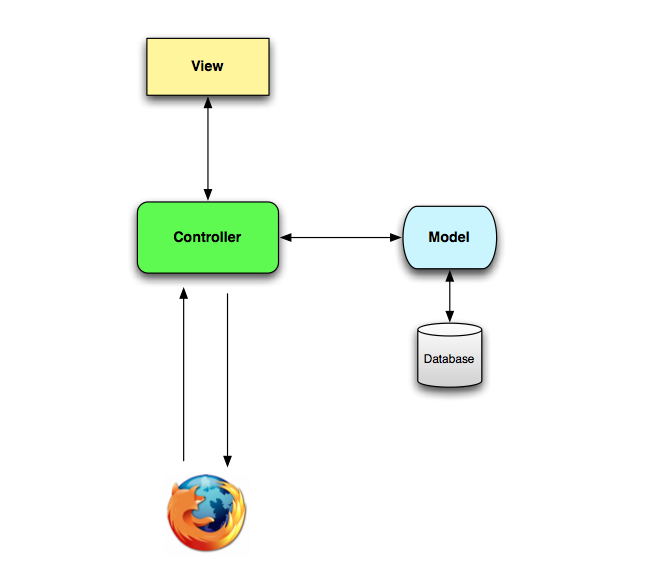
More info about Rails: http://rubyonrails.org/
Create a Rails App
Basic creation of an app is very simple:
rails new name_of_the_app
If we want to use a different database (such as PostgreSQL) we need to specify the database using the -d flag followed by the database. By default, Rails uses SQLite, which is unideal for web applications deployed to ephemeral file systems. We'll specify postgresql for our Rails apps.
rails _5.2.3_ new name_of_app -d postgresql --skip-turbolinks --skip-coffee
SPECIAL NOTE FOR UBUNTU/DEBIAN USERS
You might need to install libpq-dev and build-essential:
sudo apt-get install libpq-dev build-essential
Rails File Structure
The main directory that we'll be working in is the app directory which contains our models, views, and controllers.

More info: rails guides - getting started
Database config
The configuration for the database can be found in (Your project name)/config/database.yml This is where you can find the name of your database, and change database options.
NOTE FOR UBUNTU/DEBIAN USERS
You might need to specify the host, user and password as well. Just add the following to config/database.yml.
host: localhost
user: YOUR USERNAME HERE
password: YOUR DATABASE PASSWORD HERE
To create your database.
rails db:create
Start a server
To start the server we just type
rails server
This will start a server on port 3000.
Models / ORM / Active Record
Rails provides a tool called Active Record, which is an ORM (Object Relational Mapper) that maps database tables to object-oriented models.
Example
To create a Tweet model with the following attributes:
- username - string (varchar)
- content - text
touch app/models/tweet.rb
Contents of the file:
class Tweet < ActiveRecord::Base
# AR classes are singular and capitalized by convention
end
Create the table:
rails generate migration
Look at the file that got generated:
ls -la db/migrate
Look inside the generated file:
class Articles < ActiveRecord::Migration
def change
end
end
Inside the change method add your table creation code:
create_table :articles do |t|
t.string :title
t.text :text
t.timestamps
end
more info: Rails Guide - Active Record
rails db:create automatically creates your databases.
Here are some other rake commands you'll want to know about for database management.
rails db:drop # drop database
rails db:migrate # run migrations
rails db:rollback # rollback one migration
rails db:rollback STEP=n # rollback 'n' migrations
Create a controller
controllers and the actions contained within are the starting point for the back-end code that will be executed when a user visits a particular page/URL.
Create a controller called "MainController" in the file app/controllers/main_controller.rb. To create actions we simply define methods inside of the controller like this.
class MainController < ApplicationController
def index
end
def about
end
end
Routing
Routing is used to route URLs to specific controllers/actions. So when a user types in /about we want it to go to the about action of the main controller. To specify this we use the # symbol so for our about action it'd be main#about.
Routes consist of an HTTP verb and a path. GET /about is not the same as POST /about
Routes are contained in the config/routes.rb file.
The syntax of a routes.rb file is a ruby DSL (domain specific language)
The "magic" features of the ruby language allow us to write subsets of functionality that make it look like we have language-level features For example = at the end of a method name is assignment.
To list all routes you can run the following command:
rake routes
Inside of config/routes.rb:
root 'main#index'
get 'about' => 'main#about'
- root - A special route known as the "root route". Every app only has one root route which is used for the home page of the site, AKA what will display when we go to:
http://localhost:3000 - get - get defines a new
GETroute. Any time you go to a url by typing it into the URL bar it is accessing aGETroute. Defining routes is simply the url they will type followed by a hash-rocket (=>) that points at the controller#action you want it to execute (main#about).
More Routing Examples
# a single route to a single controller#action
get 'contact' => 'main#contact'
# same as above, only different syntax
get 'contact', to: 'main#contact'
# similar to above, only with a URL parameter
get 'users/:id', to: 'users#show'
# similar to above, only changing the name of the path helper
get 'users/:id', to: 'users#show', as: 'profile'
# resources routing, used to quickly declare RESTful routes for a resource
resources :photos
# resource routing, using `only` to define the specific RESTful routes
resources :photos, only: [:index, :show]
# resource routing, using `except` to omit RESTful routes
resources :photos, except: [:destroy]
# nested routes
resources: :posts do
resources :comments
end
Note that there are more examples for customizing routes in the config/routes.rb file, as well as the Rails Routing documentation. Note that there is a "Rails way" for routing that makes your life easier.
Views
By default, actions in rails will render a view named ACTION_NAME.html.erb in the views/CONTROLLER_NAME directory.
For example, the actions we defined above will load views/main/index.html.erb and views/main/about.html.erb respectively.
However, we can manually render a view by using the render method, if needed. Example:
class MainController < ApplicationController
def about
render :about
end
end
For rendering text, JSON, other templates, etc., you can take a look at the Rails Documentation on creating responses. Trust us, it's good.
ERb
Rails uses a templating engine called ERb (Embedded Ruby). It allows us to mix HTML and ruby code to create dynamic templates. It supports the majority of the major components of the ruby language.
To designate ruby code we use "magic tags" <% #ruby code goes here %>. Any code between those tags will be executed on the server before the HTML content is served to the user. If you want the result of the code to output you add a = inside the tag like this: <%= 5+5 %> would insert the number "10" into the HTML.
Example
<% (1..10).each do |i| %>
<%= i %><br>
<% end %>
Notice only the middle line of code has an equal sign (=). This is because this is the only line that needs to putput anything. The each loop and end tag are just used for control flow.
This could would output the following HTML:
1<br>
2<br>
3<br>
4<br>
5<br>
6<br>
7<br>
8<br>
9<br>
10<br>
This HTML is then sent to the user's web browser to be rendered.
Passing data from controllers to views
Inside a controller action
def index
@taco = "Hello instance taco!"
@array = [1,2,3]
end
Inside a view
<%= @taco %>
<%= @array.inspect %>
<% @array.each do |item| %>
<%= @array %>
<% end %>
ruby variables vs. instance variables
Note that we can pass data from a controller action to a view by defining the variables as instance variables. This is required because instance variables only exist in the action. By declaring them as instance variables, the variables are passed to the view.
More info here: rails guides layouts and rendering
Handy Methods for Views
Rails provides a lot of helper methods, most handily link_to and form_for, as well as methods that produce the links. Note that we can override the names of these helpers by using as: when creating routes.
# link helpers
tweets_path
tweet_path(tweet)
tweet
new_tweet_path
edit_tweet_path(tweet)
<%= link_to "Edit Tweet", edit_tweet_path(tweet), class: 'btn btn-default' %>
<%= form_for @tweet do |t| %>
<div>
<%= t.label :content %>
<%= t.text_area :content %>
</div>
<div>
<%= t.label :username %>
<%= t.text_field :username %>
</div>
<%= t.submit %>
<% end %>
Note that if we create a form helper on an edit page, the helper automatically makes assumptions about the form. One of these assumptions is to provide a hidden _method field that describes the method that should be used on submission. This is the Rails workaround to sending PUT and DELETE requests!
Note that we can add a method attribute to links as well, using a URL helper. Here's an example.
<%= link_to "Delete Tweet", tweet_path(tweet), method: :delete, class: 'btn btn-danger' %>
Note that this is made possible by a piece of JavaScript called rails.js running on the page.
Further Topics:
Generators
Generators are move auto-magic rails functionality that helps spin up an app as quickly as possible. It looks flashy but can be confusing.
Rails includes a few generators which are command line tools used to create files for us. This automates the repetitive task of creating some of the more common files we'll need to make when building a rails app. To run a generator we type rails generate or...
rails g
...for short
The two that we will be using regularly are:
rails g migrationrails g model
We will touch on actual usage of both of these.
More info: Rails guides - command-line tools